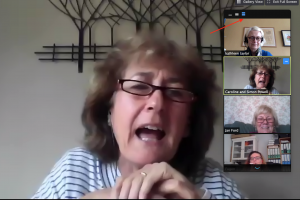During the current crisis, more and more of us are using the video conferencing facility Zoom as a way of keeping in touch with friends and family, exercise classes, meetings and more.
This guide is a brief introduction to how to use Zoom to get the best out of it – specifically with our WI meeting format in mind. Following on at the bottom of this description is a link to a more in depth guide which has been very kindly created by Gail Treves Brown. Between us we should have all the bases covered!
1. You can use a smart phone, tablet, laptop, or computer – choose the one with the largest screen for best effect. Alternatively, you can use your landline phone if you don’t have any of the above (see Gail’s notes in link at bottom).
2. You don’t need to download the app to attend a meeting – you will be sent an invite link from us via our usual mailchimp or email a day or so before meeting.
3. Shortly before the meeting (give yourself a few minutes before) find the place with the strongest internet signal in your home (near the router is good). You might find it useful to use earphones if you have them, but it’s not essential. It’s also a good idea to plug your device into charge. Get yourself comfortable.
4. Follow the link we have sent you via mailchimp and make a note of the password. Before you start, you will be prompted to check the sound levels on your device and asked to join using computer audio and video, so you can be heard and seen. The host (us!) will mute you during the talk to avoid distractions.
5. The host (us!) will start the meeting at the appointed time.
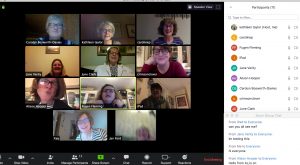 6. You will notice that in the top right hand corner there is choice of view – ‘gallery view’ (as illustrated in picture of our committee meeting to left – click on picture to enlarge) or ‘speaker view’ (main image of one person only as illustrated in pictures below). You can toggle between the two as you wish though you will probably find that ‘speaker view’ is more appropriate with our meeting format.
6. You will notice that in the top right hand corner there is choice of view – ‘gallery view’ (as illustrated in picture of our committee meeting to left – click on picture to enlarge) or ‘speaker view’ (main image of one person only as illustrated in pictures below). You can toggle between the two as you wish though you will probably find that ‘speaker view’ is more appropriate with our meeting format.
7 There is another icon to go into ‘full screen mode’ (just to right of viewing mode). When you are in ‘full screen mode’ there is an option to turn off all the pictures (thumbnails) of other participants (see the red arrows in the pics below) so you can see only the person speaking (see pic below right).You may find it less distracting.
8. Finally, there is a useful chat function where you may type in questions while the meeting is going on.
It’s pretty simple so hopefully it will all just flow smoothly. We hope you enjoy the meeting!
Here is Gail’s more in depth guide for your reference.
Participating-in-Zoom-meetings-General